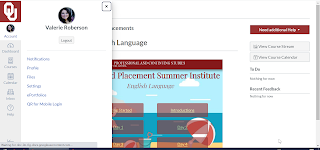As an elder millennial, I grew up around technology. I had teachers incorporate it very well, I had teachers use it as a crutch, and I had teachers refuse to use any non-mandated technology. Shifting from learner to educator, I was dismayed but not surprised to work with educators in a similar pattern. Tech use only increased, and yet many teachers seem almost proud to shun technology in the classroom. Thankfully, I think the Luddites are slowly coming around (or retiring), and just in time. Educational apps are a huge market, and there are so many apps and websites designed to creatively engage students in authentic learning.
This week, I dove into creative tools-anything that allows a student to create or produce. A quick Google search brought back over a hundred million sites, and it was fun to look through lists and narrow down a few I thought would work best in the high school ELA classroom.
Creative Apps
The first app I looked at is Mindomo. As an English teacher, I am forever trying to persuade my students to prewrite. For some reason, adolescents don’t want to take the time to write, you know, before they write. However, I have found that letting them fill out graphic organizers seems to take the sting out of drafting.
A concept map (or graphic organizer) is a pictorial representation of ideas, especially useful in getting students to grasp abstract connections. Research dates back to at least 1989 regarding the numerous benefits of concept mapping including encouraging a group to stay on task; allowing a student-developed framework entirely in the language of the participants; showing major ideas and their interrelationships; and even improving a groups cohesiveness and morale1. Wanting to find a concept mapping website or app that would work in my 1:1 classroom, I found Mindomo.
Pros:
Cross-platform mind mapping app. Using it on my Android phone was surprisingly painless. Single sign-on so users can use their Google login. Dozens of templates from essay planning to goal setting. Built in collaboration. Free account limits you to three mind maps.
Cons:
On the downside, sharing mind maps between devices was clunky, requiring me to access my downloaded files instead of just opening in the app when selected. Teacher edition starts at just $3/month and offers perks like LMS integration and unlimited mind maps.
iMovie
I am an Android user, but I borrowed an iPad to play around with iMovie. A popular idea is having students use iMovie to record book trailers over their reading. I like creative options for discussing reading, but many creative options for book presentations are all flash, no substance, so book trailers sound intriguing.
Pros:
Even without being an Apple user, iMovie was dead simple to use. My 14-year-old was able to make a 30-second book trailer in less than an hour. The trailer templates that came with the app were engaging, and I could see students having a lot of fun with it. The trailer templates especially made polished, professional-looking videos.
Cons:
It’s only for Apple. Our school has an iPad cart, but that’s kind of a hassle. I couldn’t see a way for students to easily collaborate, even across Apple devices, so they would have to share a device. There was some difficulty in getting pictures to upload, and the only otion we found to share was via Youtube which my school does not allow.
Adobe Spark
Adobe Spark is a new-to-me tech tool. My school introduced it in the fall, but I didn’t make time for it until now. This tool allows the user to create videos, infographics, social media posts, almost any visual imaginable. It’s an aesthetically pleasing website, and I appreciate the easy to navigate tools. This is the tool I’d like to further explore.
Pros:
It’s easy to use. Free for educators. It includes tons of templates. It also has already developed lesson plans to help teachers incorporate it in class. Kids can log in with their Google credentials. Designed with Chromebooks in mind.
Cons:
I don’t see any immediate downsides. I emailed a friend who used this tool extensively last year. She had one issue where a student deleted his entire graphic and could not get it back, but I think that’s a risk with a lot of apps/tools.
Adobe Spark
Adobe Spark is very intuitive. There are easy to follow video tutorials, extensive FAQs, but even skipping those, the website makes it very easy to create. The plus button allows you to add, each option is labeled with words and icons, and the site is streamlined. I feel confident the majority of students familiar with cell phone apps or basic web usage will be able to easily navigate the site.
One way I would like to use Adobe Spark next year is with getting-to-know-you presentations. One standard I address is to “make strategic choices in a text to address a rhetorical situation.” The rhetorical situation is easy to define and hard to explain; introductions are a low stakes way to begin analysis. Furthermore, as a constructivist, introductions begin the student-teacher relationship that will guide our year together.
Adobe Spark will allow the student to create beautiful introductions. The rhetorical situation requires students to consider their audience (in this case, their peers and teacher) and speaker (what information about themselves do they need to impart) in order to establish their message (the values are they communicating). Adobe Spark offers many templates, so students can choose to do this assignment as a video, an infographic, or a post. They can add sound, text, or photos. Adobe Spark is as easy to use as Canva or Google Slides, but I find the layout much less overwhelming and more streamlined. I think the affordances and ease of use will help students focus on the task without getting bogged down in the creative side.
Introducing the rhetorical situation can be done on paper or with a variety of other tools, so this is really just an augmentation of a traditional task. To bump it up to redefinition, I would like to have students post their introductions on their blog/website and invite other students to analyze their rhetoric. Adobe Spark makes it easy to create beautiful presentations, and adding an authentic audience to their work will also address speaking and listening skills.
Conclusion
When I first started teaching, my school in Texas was moving to iPads and it was a Very Big Deal for my Title One school in 2007. Many teachers in my building eschewed the technology completely or used it as a glorified word processor. One English teacher even wrote a grant to buy Bluetooth keyboards and mice. To be clear, her students did not request or need a keyboard, but she couldn’t imagine comfortably using an iPad to accomplish what she used a computer for, namely web searching and word processing.
As an Android user, I was very trepidatious because of the unfamiliarity of everything Apple, but I knew my students deserved creative tools in my classroom. I think most teachers would agree that engaged students learn more, so why wouldn’t I use everything at my disposal to foster student engagement? My comfort should not take precedence over learning. My classroom is not about ME. My class is about student learning.
Furthermore, I think nearly every student benefits from creative applications. While I still require my students to take handwritten notes, I still use board games in class, I still throw out a flashcard or two, I also realize my students have pocket computers with computing power almost unimaginable 50 years ago. Content should always be the focus in our classrooms, but there is no reason to only use teaching methods from 25, 35, 50 years ago when there are so many engaging ways to teach the same content.
Forbes reported that employers seek traits such as working well on a team, thinking independently, being a problem solver, and being happy to learn new things2. Creative tools foster all of those traits, and I owe it to my students to incorporate them into my classroom.
_________________________________________________________________
Sources:
1: Trochim, W. M. (1989). An introduction to concept mapping for planning and evaluation. Evaluation and program planning, 12(1), 1-16.
2: Ryan, Liz. (2016, Mar 2). 12 Qualities Employers Look For When They're Hiring. Forbes. https://www.forbes.com/sites/lizryan/2016/03/02/12-qualities-employers-look-for-when-theyre-hiring/#1451d8652c24