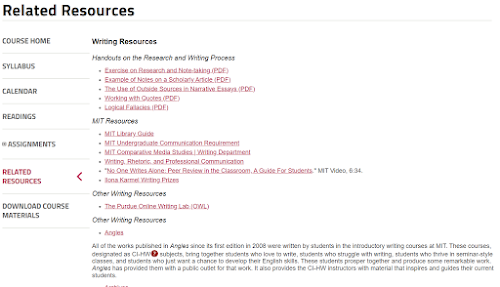Room 125
Sunday, August 2, 2020
Creation and Collaboration: Wikis for Education
Sunday, July 26, 2020
Wait! Somebody Has Probably Done It Better
As a first-year teacher, and the only 8th grade English teacher at my small 2A school, I remember the school secretary taking me aside and whispering conspiratorially that her best friend, my predecessor, had left me the notebook of E-V-E-R-Y-thing she taught. My joy was short-lived as she handed me a binder with the 8th grade ELA TEKS printed and highlighted.
Bless her heart.
I knew the TEKS. I had printed and highlighted them myself. What I didn’t know was how to put it all together. Students should “write responses that demonstrate understanding of texts, including comparing sources within and across genres.”(1) That sounds great, but how do I put that into practice?
I had 10-year-old textbooks and 115 students showing up in a week. So, I turned to the internet and found my saving grace-Teachers Pay Teachers. I spent hundreds of dollars over the next few years as I tried to balance being a teacher and new mom. I don’t begrudge the teachers who sell on that site, but I do resent spending my own money on curriculum that should have been provided. Even worse, sometimes I would buy resources that didn't fit what I needed it to do or were inaccurate.
Thankfully, in the decade I've been teaching, I have gotten pickier and more resourceful about the sources incorporated in my classroom. Even better, I have found there is a plethora of quality content that doesn't cost anything.
KHAN ACADEMY
One well-known online resource is Khan Academy. Khan Academy began in 2005 with Sal Khan creating tutorial videos for his cousin. In the 15 years since, Khan Academy has grown by leaps and bounds, fulfilling their mission statement to “provide a free, world‑class education for anyone, anywhere.”(2)
I first heard about Khan Academy because our math department would utilize their videos for sub plans, extra practice, or remediation. Early on, Khan Academy didn't offer a whole lot of ELA content, but that has changed.
Sign up is easy for teachers, students, or parents. One nice thing about Khan Academy is the inclusion of teacher training. They really want teachers to fully utilize their site and have tons of built-in training.
I was very excited to see that Khan Academy had officially partnered with College Board in AP practice. However, a closer look showed me one course suspiciously missing. . .
Although Khan Academy does not have ready-made modules for AP Lang, they still have quite a bit of content that could work in an ELA classroom. Khan Academy focuses on Mastery learning so students have to get a certain percentage right to unlock the next stage in the learning practice. I’ve found this type of gamification really effective. It's low-stakes enough to not put a lot of pressure on students and puts the onus on learning, not a specific grade. The grammar module will be perfect for this. Many of my students are proficient in grammar, but the ones who aren't could work at their own pace to achieve mastery.
I also searched for the types of writing that I teach in AP Lang. I was very excited to find videos rhetorically analyzing pieces we already read in class like Lincoln's inaugural address and the Federalist Papers. Close reading is a skill that we work on all year, and I often model close reading on an overhead camera in my classroom. With virtual learning, it's really nice to have these videos already made so that students can watch the process of rhetorical analysis through annotation.
All in all, Khan Academy is a much more robust resource than I originally thought, and I look forward to incorporating it into my classroom.
MIT OPEN COURSEWARE
Like Khan Academy, MIT Open Courseware (OCW) operates off the idea that knowledge should be free and education available to everyone. This amazing offering from the Massachusetts Institute of Technology has made over two thousand FULL college courses available. This program costs 2.7 million dollars to operate a year and depends largely on donors. Professors donate 5 to 10 hours per course offering, and MIT has a full-time staff of 12 to operate OCW. (3)
The discovery of this website has been a boon in teaching APLang. A quick search of writing courses reveals almost 150 different classes available.
I chose "Writing and Rhetoric: Rhetoric and Contemporary Issues,"a class that would be comparable to AP Lang. It begins with a course overview page. (4)
The Syllabus tab includes everything needed to teach this class for yourself. I remember as a new teacher trying to come up with class policies, dividing up the percentage points for grading, trying to decide how many texts per week were too many or too few. The syllabus has all of that.
The next tab is Calendar, and true to name it outlines the semester’s work. I find the Reading tab even more important. It is set up like the Calendar but includes hyperlinks to the readings covered in the class. The Assignment tab covers all the types of assignments outlined in the calendar. Again, as a new teacher, I struggled so much with how to format assignments or how long essays should be. This tab covers many of those questions.
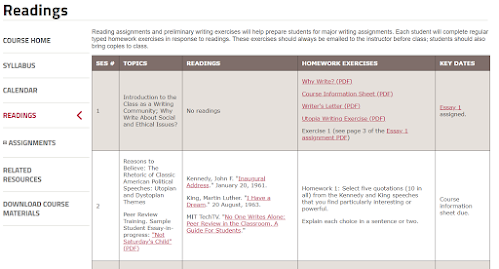
The last tab is Related Resources and it has handouts, writing resources, and links to other sites that might be helpful in finding texts or managing the class.
TERMS OF SERVICE
Khan Academy has a 17 Page terms of service agreement. To me, the key was that users have “a limited, non-exclusive, non-transferable, non-sublicensable, revocable license to download, install, view and use the . . . Content. . . solely for your personal, non-commercial purposes.” (5)
MIT OCW operates under a Creative Commons license that allows users to “copy and redistribute the material in any medium or format and. . . remix, transform, and build upon the material. . . [as long as]you must give appropriate credit… and [do]not use the material for commercial purposes.” (6)
Essentially, both sites allow the liberal use of the materials for educational use, but users may not use any material found on the sites in any commercial venture.
CONCLUSION
In 12 years of teaching, I’ve been given seven different textbooks. I’ve survived three different sets of state standards, C-Scope, and scopes and sequences with neither. With just Khan Academy and MIT OCW, I can easily create high-quality courses for my classes. Better yet, I don't have to pay for or create them and can save my energy for feedback, relationship building, and actually teaching.
Monday, July 20, 2020
Edmodo VS Canvas
In both systems, creating an account as a teacher is as easy as having an email address. Once you have created your account, you can add classes and begin setting up your online course.
 |
As a student, the Edmodo layout is direct. Classes are listed on the left and a built in planner on the right hand side keeps track of coursework.
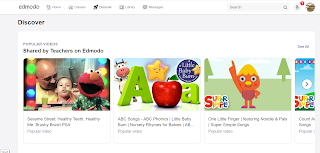 This tab for teachers is an instant learning community where teachers can find lessons and add-ons for Edmodo.
This tab for teachers is an instant learning community where teachers can find lessons and add-ons for Edmodo.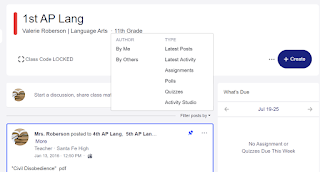
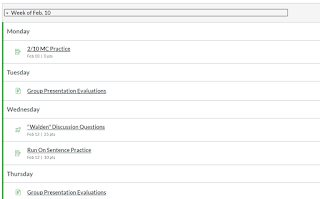
Sunday, July 12, 2020
Google Apps in the ELA Classroom
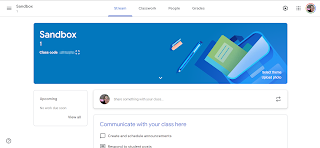
Using Google Classroom
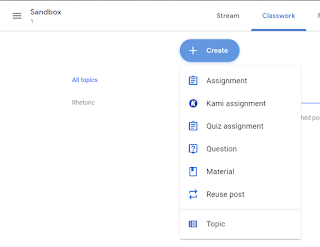
Google Arts & Culture
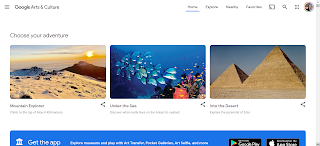
Google Jamboard

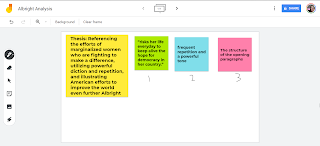
Sunday, June 28, 2020
Creative Tools in the English Classroom
As an elder millennial, I grew up around technology. I had teachers incorporate it very well, I had teachers use it as a crutch, and I had teachers refuse to use any non-mandated technology. Shifting from learner to educator, I was dismayed but not surprised to work with educators in a similar pattern. Tech use only increased, and yet many teachers seem almost proud to shun technology in the classroom. Thankfully, I think the Luddites are slowly coming around (or retiring), and just in time. Educational apps are a huge market, and there are so many apps and websites designed to creatively engage students in authentic learning.
This week, I dove into creative tools-anything that allows a student to create or produce. A quick Google search brought back over a hundred million sites, and it was fun to look through lists and narrow down a few I thought would work best in the high school ELA classroom.
Creative Apps
The first app I looked at is Mindomo. As an English teacher, I am forever trying to persuade my students to prewrite. For some reason, adolescents don’t want to take the time to write, you know, before they write. However, I have found that letting them fill out graphic organizers seems to take the sting out of drafting.
A concept map (or graphic organizer) is a pictorial representation of ideas, especially useful in getting students to grasp abstract connections. Research dates back to at least 1989 regarding the numerous benefits of concept mapping including encouraging a group to stay on task; allowing a student-developed framework entirely in the language of the participants; showing major ideas and their interrelationships; and even improving a groups cohesiveness and morale1. Wanting to find a concept mapping website or app that would work in my 1:1 classroom, I found Mindomo.
Pros:
Cross-platform mind mapping app. Using it on my Android phone was surprisingly painless. Single sign-on so users can use their Google login. Dozens of templates from essay planning to goal setting. Built in collaboration. Free account limits you to three mind maps.
Cons:
On the downside, sharing mind maps between devices was clunky, requiring me to access my downloaded files instead of just opening in the app when selected. Teacher edition starts at just $3/month and offers perks like LMS integration and unlimited mind maps.
iMovie
I am an Android user, but I borrowed an iPad to play around with iMovie. A popular idea is having students use iMovie to record book trailers over their reading. I like creative options for discussing reading, but many creative options for book presentations are all flash, no substance, so book trailers sound intriguing.
Pros:
Even without being an Apple user, iMovie was dead simple to use. My 14-year-old was able to make a 30-second book trailer in less than an hour. The trailer templates that came with the app were engaging, and I could see students having a lot of fun with it. The trailer templates especially made polished, professional-looking videos.
Cons:
It’s only for Apple. Our school has an iPad cart, but that’s kind of a hassle. I couldn’t see a way for students to easily collaborate, even across Apple devices, so they would have to share a device. There was some difficulty in getting pictures to upload, and the only otion we found to share was via Youtube which my school does not allow.
Adobe Spark
Adobe Spark is a new-to-me tech tool. My school introduced it in the fall, but I didn’t make time for it until now. This tool allows the user to create videos, infographics, social media posts, almost any visual imaginable. It’s an aesthetically pleasing website, and I appreciate the easy to navigate tools. This is the tool I’d like to further explore.
Pros:
It’s easy to use. Free for educators. It includes tons of templates. It also has already developed lesson plans to help teachers incorporate it in class. Kids can log in with their Google credentials. Designed with Chromebooks in mind.
Cons:
I don’t see any immediate downsides. I emailed a friend who used this tool extensively last year. She had one issue where a student deleted his entire graphic and could not get it back, but I think that’s a risk with a lot of apps/tools.
Adobe Spark
Adobe Spark is very intuitive. There are easy to follow video tutorials, extensive FAQs, but even skipping those, the website makes it very easy to create. The plus button allows you to add, each option is labeled with words and icons, and the site is streamlined. I feel confident the majority of students familiar with cell phone apps or basic web usage will be able to easily navigate the site.
One way I would like to use Adobe Spark next year is with getting-to-know-you presentations. One standard I address is to “make strategic choices in a text to address a rhetorical situation.” The rhetorical situation is easy to define and hard to explain; introductions are a low stakes way to begin analysis. Furthermore, as a constructivist, introductions begin the student-teacher relationship that will guide our year together.
Adobe Spark will allow the student to create beautiful introductions. The rhetorical situation requires students to consider their audience (in this case, their peers and teacher) and speaker (what information about themselves do they need to impart) in order to establish their message (the values are they communicating). Adobe Spark offers many templates, so students can choose to do this assignment as a video, an infographic, or a post. They can add sound, text, or photos. Adobe Spark is as easy to use as Canva or Google Slides, but I find the layout much less overwhelming and more streamlined. I think the affordances and ease of use will help students focus on the task without getting bogged down in the creative side.
Introducing the rhetorical situation can be done on paper or with a variety of other tools, so this is really just an augmentation of a traditional task. To bump it up to redefinition, I would like to have students post their introductions on their blog/website and invite other students to analyze their rhetoric. Adobe Spark makes it easy to create beautiful presentations, and adding an authentic audience to their work will also address speaking and listening skills.
Conclusion
When I first started teaching, my school in Texas was moving to iPads and it was a Very Big Deal for my Title One school in 2007. Many teachers in my building eschewed the technology completely or used it as a glorified word processor. One English teacher even wrote a grant to buy Bluetooth keyboards and mice. To be clear, her students did not request or need a keyboard, but she couldn’t imagine comfortably using an iPad to accomplish what she used a computer for, namely web searching and word processing.
As an Android user, I was very trepidatious because of the unfamiliarity of everything Apple, but I knew my students deserved creative tools in my classroom. I think most teachers would agree that engaged students learn more, so why wouldn’t I use everything at my disposal to foster student engagement? My comfort should not take precedence over learning. My classroom is not about ME. My class is about student learning.
Furthermore, I think nearly every student benefits from creative applications. While I still require my students to take handwritten notes, I still use board games in class, I still throw out a flashcard or two, I also realize my students have pocket computers with computing power almost unimaginable 50 years ago. Content should always be the focus in our classrooms, but there is no reason to only use teaching methods from 25, 35, 50 years ago when there are so many engaging ways to teach the same content.
Forbes reported that employers seek traits such as working well on a team, thinking independently, being a problem solver, and being happy to learn new things2. Creative tools foster all of those traits, and I owe it to my students to incorporate them into my classroom.
_________________________________________________________________
Sources:
1: Trochim, W. M. (1989). An introduction to concept mapping for planning and evaluation. Evaluation and program planning, 12(1), 1-16.
2: Ryan, Liz. (2016, Mar 2). 12 Qualities Employers Look For When They're Hiring. Forbes. https://www.forbes.com/sites/lizryan/2016/03/02/12-qualities-employers-look-for-when-theyre-hiring/#1451d8652c24
Sunday, June 21, 2020
The Affordances of ePortfolios
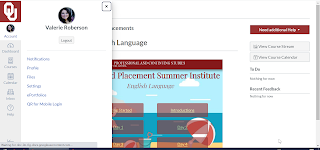 Another interesting e-portfolio option I found is within Canvas, a learning management system very popular in Oklahoma. Our campus has been using Canvas for a couple of years, but only when I became a student at a summer course did I see the portfolio option.
Another interesting e-portfolio option I found is within Canvas, a learning management system very popular in Oklahoma. Our campus has been using Canvas for a couple of years, but only when I became a student at a summer course did I see the portfolio option. ***There are many paid options for ePortfolios, but as an underpaid public school teacher, I focused on the plethora of free options.
Sunday, June 14, 2020
Affordances of Blogging
As a learning tool, blogging offers the student the opportunity to become a published author. This affordance drives every aspect of the blogging experience, from designing the page to proofreading for an actual audience to collaborating with other bloggers. This desire to produce quality blog/vlog posts for an authentic audience is potentially intrinsically motivating although the grading aspect and commenting/liking posts provides extrinsic motivation as well. The familiarity of blog platforms is another affordance that makes it easy to use. Even if it’s a new technology, the on-line writing process looks similar to the more familiar Google or Microsoft Word doc.
Looking at different blogging platforms helped me better refine my idea of what I wanted in a blog. As a creator, I found the Wix interface distracting with editing toolbars on the left, right, and top of the screen. Weebly has a more clean interface, with a scrolling left toolbar that has editing tools. Features like photo galleries, contact forms, and embedding videos make blogging on these websites a more robust experience than Blogger, which is just about the posts. For students, Blogger comes free with a Google account and requires minimal set-up.
Potential Uses
As an English teacher, blogs are a natural fit. Unlike social media posts, there is no character limit on a blog post, lending itself to thoughtful, reflective responses. Because independent reading is a standard for K-12 in Oklahoma, it would be easy to have my students create a blog to do reading reflections. I could give a list of possible reflection topics like making textual connections (text to self, text to text, and text to world) and if I ask students to include links or pictures, I think creating a blog post would be the augmentation level of SAMR.Allowing students to easily read and comment on each other's work would be an enhancement on the traditional reader response although asking students to discuss their reading is relatively low on Bloom’s. A more transformative assignment would be have students add a recording to their responses, like with a Flipgrid. After blogging the textual connections, students could add a video with a 1-5 minute book review and then comment on each other’s videos. Adding the evaluative element would level up the complexity of the task, and if I curated the videos, it could act as ongoing student-led book talks. I often recommend books to students, but I would love it if they could take ownership of recommending and finding books for each other.